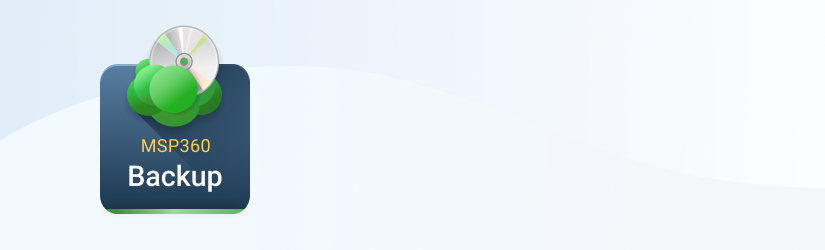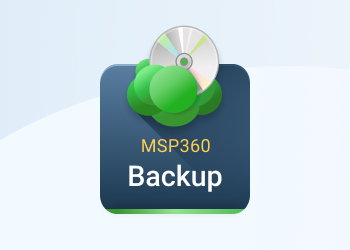This post explains how to sign up for Microsoft Azure account and configure MSP360 Backup to be used with Microsoft Azure.
Sign Up for Microsoft Azure Cloud Storage
You can find a step-by-step instructions on how to sign up for Microsoft Azure cloud storage in the following help article:
Further reading How to Sign Up for Microsoft Azure
Download and Install MSP360 Backup
Download the latest version of MSP360 Backup from our website:
MSP360 Backup for Microsoft Azure
Configure MSP360 Backup for Microsoft Azure
1. Launch MSP360 Backup, click on the Menu Icon in the upper-left corner and click Add New Account.
2. In the "Select Cloud Storage" screen, click the Azure icon.
3. Enter the account's display name, access key (Account), secret key (Shared Key), select the account type and the required container.
Note: To find your Azure Access Keys, please refer to the “Retrieving Access Keys” section of this help article.
4. Once you have specified all the required information, click OK. You will see your new Microsoft Azure account displayed in the list of accounts.
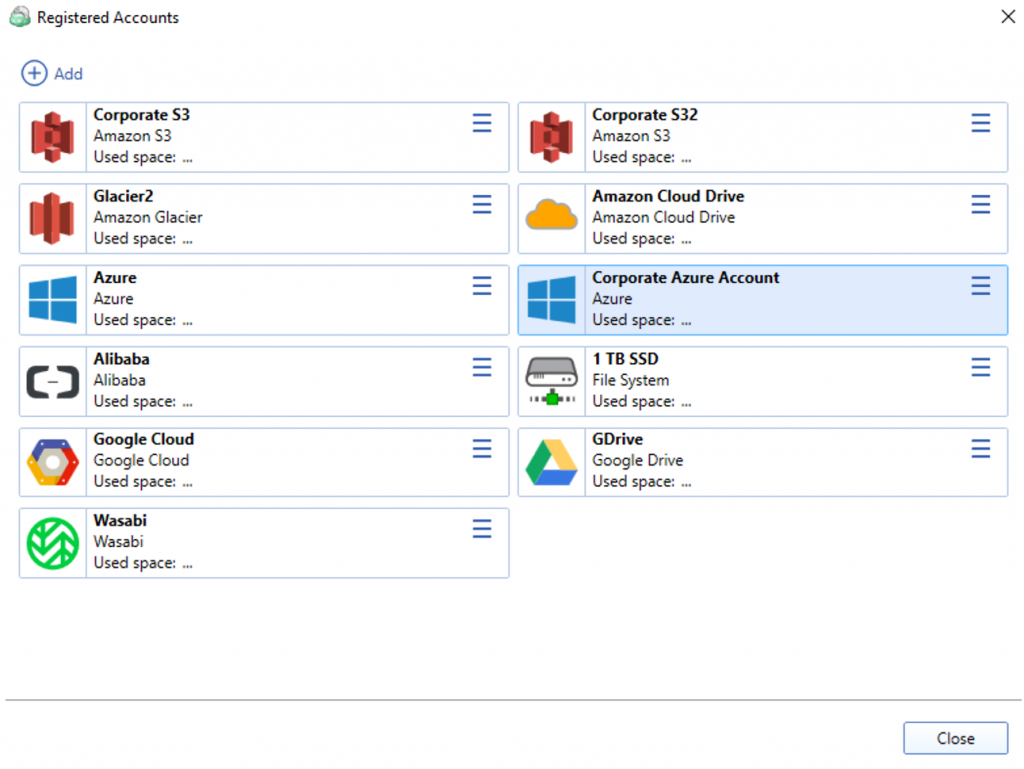
How to Select Microsoft Azure Account in Backup Wizard
You can select or register a new Microsoft Azure account in Backup Wizard when creating a new backup plan.
Click the Files button to start Backup Wizard and select account from the Azure drop-down list.
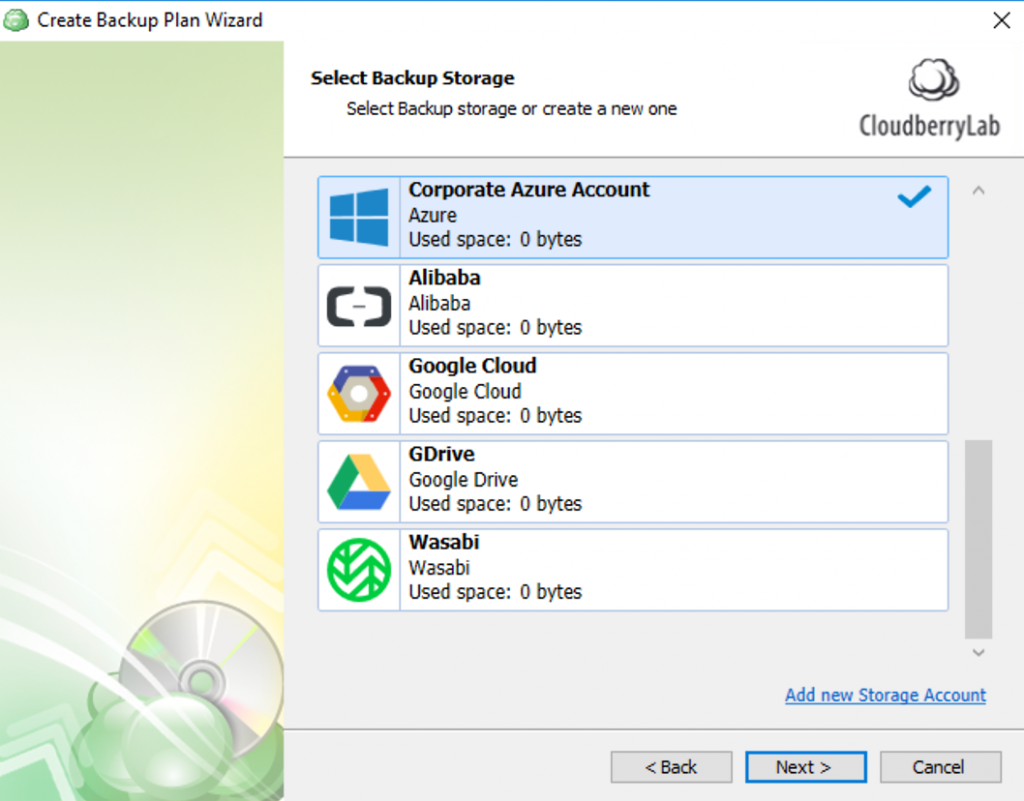
After your Microsoft Azure account is specified, click Next and complete the rest of the Backup Wizard steps to create and customize your backup plan.
Now you are ready to use your Microsoft Azure account with MSP360 Backup. You can create Backup Plans, copy files to Microsoft Azure and automate your backup routine.
Features of MSP360 Backup for Microsoft Azure
Support for Azure Hot, Cool, and Archive Blob storage tiers.
With this flexibility, you can find the storage tier that provides the best balance between cost and performance.
Lifecycle Management Policy.
MSP360 Backup integrates with Azure lifecycle management feature, making it easy to move data automatically between different storage tiers.
Encrypted backup.
Secure data in transit and at rest.
Restore from Blob storage to Azure Virtual Machines.
If desired, MSP360 Backup can restore data directly from Blob storage to Azure Virtual Machine, enabling a very fast and smooth restore process.
Learn more about why customers choose MSP360 Backup and Azure Blob storage for their affordability, user-friendly interface, and dedicated customer support:
Further reading Case Study
Summary
- Do you need an endpoint backup solution for Azure? Check out MSP360 Backup for Microsoft Azure.
- If you are an MSP, check out MSP360 Managed Backup Service.
- If you need to manage objects inside Microsoft Azure, check out MSP360 Explorer for Microsoft Azure.