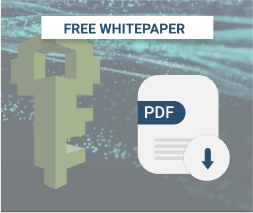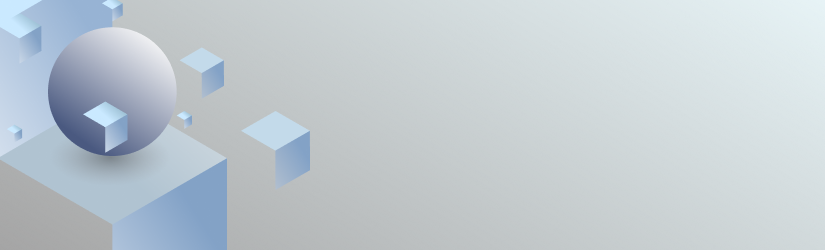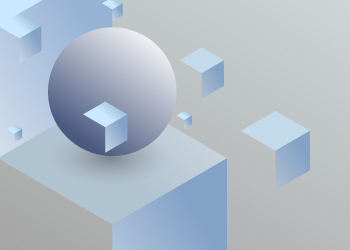Amazon S3 Reduced Redundancy Storage (RRS) is a storage class within Amazon S3 that costs 30% less than Amazon S3 Standard Storage, but with lower durability: 99.99% (RRS) vs 99.999999999% (S3 Standard). That means AWS can lose 1 from 10 000 files during one year.
It’s great to save 30% on storage cost, but no one wants to lose their data, especially if you’re using Amazon S3 RRS as backup storage. In this post we’ll show how to set up an automatic notification when the object was lost and how to recover it in the cloud using MSP360 Backup.
Step 1: Create a Notification with Amazon SNS
Amazon Simple Notification Service (Amazon SNS) is a web service that enables applications, users, and devices to instantly send and receive notifications. We’ll use it to create email notifications.
In order to setup Amazon SNS, please perform the following steps:
- Sign in to your AWS Management Console, under the Mobile Services section, choose SNS.
- Choose Create Topic, specify a Topic name and a Display name.
- Press Create Subscription in the window underneath choose Email in the Protocol drop-down list.
- In the Endpoint field, specify an email address that will be used for your notifications. You will receive a confirmation email. Follow the link in the email to activate your subscription.
- In the SNS dashboard, choose the topic created, go to Edit Topic Policy in the Actions menu. In the Allow these users to publish messages to this topic section choose Everyone.
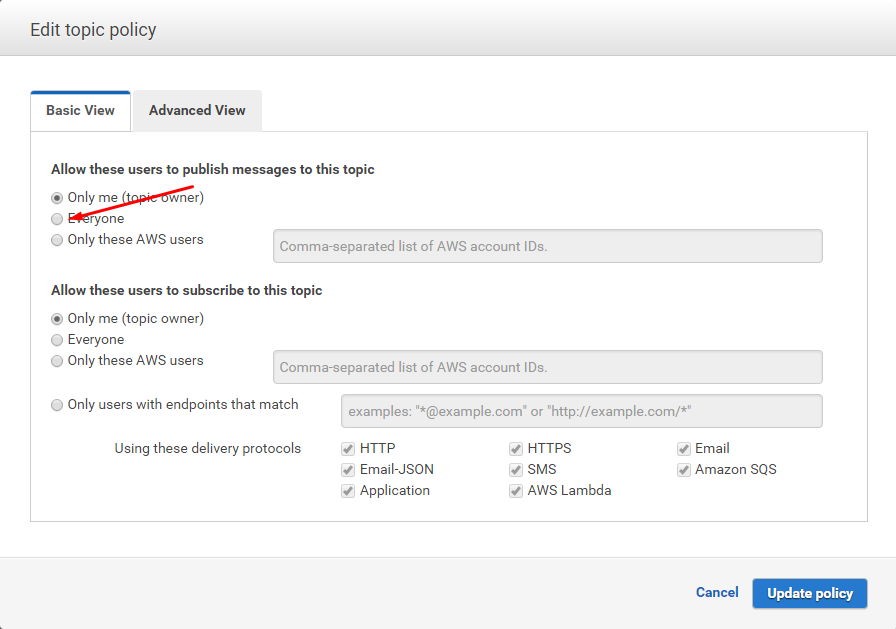
Once an email address is confirmed, you are ready to receive notifications from your S3 buckets.
Step 2: Enable Event Notifications for Your S3 RRS Bucket
Amazon S3 allows you to forward event notifications to Amazon SNS. In order to enable this feature, follow the steps below:
- Open AWS Management Console, go to Amazon S3.
- Choose your bucket, go to Properties, expand the Events section.
- Specify a name for your notification in the Send to section, choose SNS.
- In the SNS topic field select SNS topic created previously, hit Save.
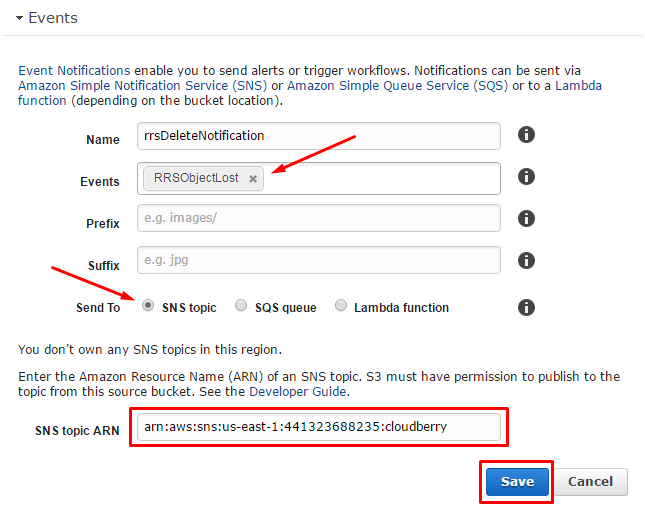
Now you all set to get notified once an object is lost.
What to Do If the Object Is Lost
So, what happens when your object is lost. You receive a notification to your email address. In order to keep your backup consistent, you will have to update your local metadata storage in MSP360 Backup by going to Tools / Options -/ Repository / Synchronize Repository.
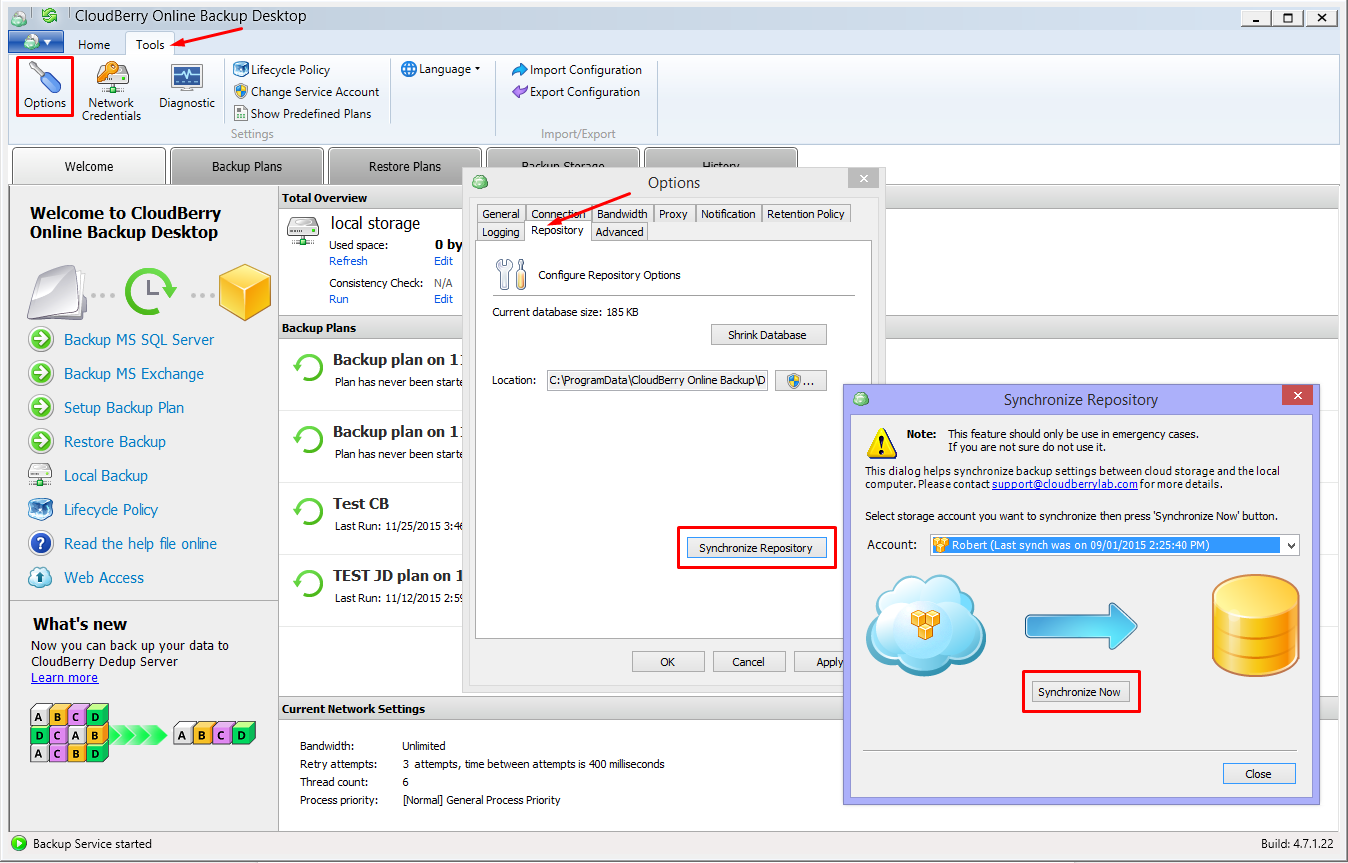
After the operation is finished, your lost file will be identified and reuploaded next time the backup plan run.
The workflow described in this article is only applied if we have enabled only one (latest) version of a file in MSP360 retention settings.
Conclusion
Now you have a workaround that allows you to have a consistent backup in Amazon RRS with minimum efforts. Amazon SNS also provides a way to automate the entire process. Drop us a line if you'd like us to elaborate on this topic further.