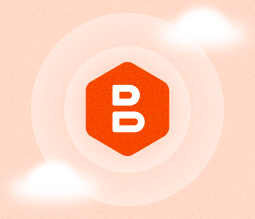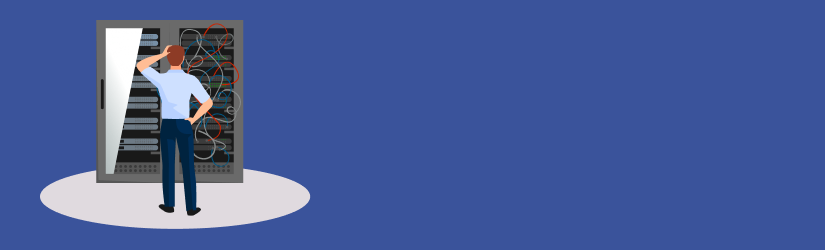Perhaps one of the most important things in dealing with data — for both organizations and individuals — is to design sensible backup strategies to ensure that all critical data is securely stored and accessible in the event of a disaster. On the one hand, certain corporate files are absolutely crucial for the continuation of business, but on the other hand backing up applications, movies, music, and certain system files is unnecessary, as that information is easily recoverable from official sources, not to mention the spiraling out of control cloud storage fees. In this article, we set out to clarify exactly which files to back up, and which types of data should either be omitted or delegated to the image-based backup.
Introduction
Do note that this article does not attempt to point you in any specific direction as to backup designs, but rather aimed at beginners who are just entering the world of backup.
Clearly, any backup design depends on the specificities of a given organization, and by extension, their budget. Further, the backup priority should be set based on the importance of files and their size. If you’re working with large volumes of data that can incur substantial costs, it makes sense to employ traffic- and funds-saving technologies like compression, block-level backup, and archival cloud storage. Finally, select the preferable cloud storage service that is the most appropriate for you in terms of pricing and transfer speeds. Now let’s talk in detail about what data should unquestionably be on your backup list.
Backup Done Right
As we’ve mentioned in the very beginning, prudent selection of files for backup will inevitably result in lower storage fees and faster backups and restorations. With that in mind, it is recommended that your first outline the crucially important files, the absence of which will inescapably paralyze the business: depending on the type of the company it could be corporate documents, code generation libraries, raw video footage, lengthy texts, presentations, emails, and similar uniquely significant data.
These files should naturally be backed up first, and preferably on a daily basis. Ensure that these files are self-contained, i.e. they’re not dependent on other files and can be later restored and used with no issues. For instance, if you back up a file that references another file that isn’t subject to backup — that would make no sense, as the dependency will be broken when restoring one file without the other.
Another tip worth considering is the prudent utilization of cloud and local storage. While text-type documents can swiftly and affordably be uploaded to the cloud, uploading terabytes of video footage may justifiably be deemed unnecessary. For that purpose, it’d be more appropriate to use local hard drives or a NAS-based storage.
Further reading Choosing a NAS Backup Solution for MSPs and SMBs
Similarly, it makes sense to back up all the on-site servers, virtual machines, and other corporate documents using MSP360 Backup’s proprietary image-based backup. Again, monitor the backup volume so as to control the backup time and storage fees.
Having one — or better yet — multiple backups of this critical data can be immensely helpful when trying to maintain work processes in the event of a disaster.
Further reading 3-2-1-1-0 Backup Rule: Extend Your Backup Security
Which Files NOT to Back Up
Now let’s briefly touch upon the files that you should probably not back up. As we’ve said earlier, two criteria should be considered when deciding if the file is worth backing up:
- Whether the file is retrievable from official sources (media, installers, ISOs, etc.). Clearly, backing up the Fast & Furious franchise from your iTunes library to Amazon S3 makes little sense.
- Whether the file is dependent upon other files. This also applies to system files, folders like Program files, and other directories that are by themselves useless unless you back up the whole system with image-based backup.
Oftentimes our customers back up system folders, thinking that they might later be useful. The truth of the matter is, attempting to restore system files or folders on a different computer might corrupt the system altogether and should better be avoided.
Further reading System State Backup Guide
As a rule of thumb, before backing up data, ask yourself, "What am I going to do with this data after restoration?" If the data you're trying to back up is of no use on a different computer, don't bother backing it up in the first place.
The key takeaway here is the following: backup only the most important self-contained documents separately, and for everything else leverage image-based backup.
What Folders Should I Back Up?
We'll just give you a few examples as to which folders should be considered for backup. The first thing that comes to mind is clearly the Documents folder. All major operating systems — macOS, Windows, and Linux — usually place critical data in this folder. Similarly, most programs save projects and supporting files in Documents as well. Ensure that the folder's size is manageable, as storage fees should always be in consideration.
It is also recommended to back up the Downloads and Desktop folders, given that you're likely to store there various temporary files that are not recoverable from other sources.
Taking Advantage of MSP360 Backup
MSP360 Backup is a tremendous tool for performing all sorts of aforementioned backups. Here are just a few features that you can take advantage of to speed up the backup:
- Compression — this handy feature will reduce data overhead, decrease storage costs, and accelerate the backup process by uploading compressed files;
- Block-level backup — back up only modified or new portions of files to add them to the existing online data pool;
- 256-bit encryption — military-grade encryption that will ensure that your files are stored securely and inaccessible to hackers.
- Image-based backup — the all-inclusive backup that completely copies your system which will afterward enable you to "duplicate" your current machine on different hardware.
- Real-time backup — the type of backup that is constantly observing and collecting the changes made to the files. With this feature, your files are up-to-date on all backup storage services at any given moment. Perfect for backing up SQL transaction logs and other frequently-modified data.
Calculating the Costs
Be sure to first calculate the accompanying cloud storage costs to get a clear picture as to how much funds you'll have to commit for backups. Our website offers a calculator that will give you a quick look at what you can expect from the industry leaders in terms of the cloud storage fees.
Conclusion
Designing the right backup strategy is essential for the continuation of business. It's crucially important for you to determine which files to back up, take advantage of the right type of backup, and identify the most appropriate cloud storage. Going through these steps will ensure that you sensibly expend funds, bandwidth, and backup storage while maintaining your critical data secure and intact.