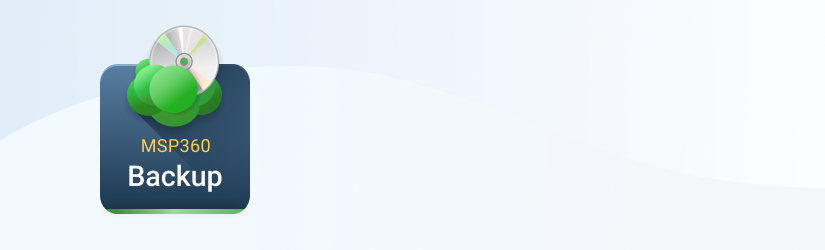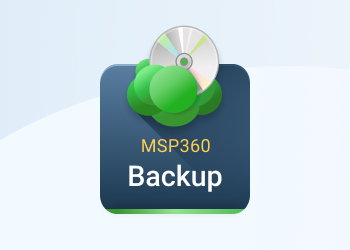CloudBerry Backup supports backup to FTP/SFTP. In this article, we will overview the setup process.
FTP/SFTP backup is supported as is. We don't provide support for it. We would recommend you to check other free open source storage solutions as an alternative to FTP/SFTP: https://www.msp360.com/resources/blog/open-source-object-storage-vendors-comparison/
- Backup to FTP with MSP360 Backup is not more complicated than a backup to any cloud storage or local drive. To begin backup you just have to open the Backup Wizard and choose FTP or SFTP in the storage selection window.
- If you don’t have an FTP/SFTP storage account on MSP360 Backup’s storage list you’ll have to create it as shown on the screenshot below.
- On the next step, you’ll have to choose files and folders to backup to FTP/SFTP.
- The program will ask you to specify purge and schedule options for your backup plan. Also, you can configure email notifications according to your needs. If you need any additional info on setting up MSP360 Backup - check out our official product help.
- After configuring an FTP/SFTP backup plan you can run it manually or wait until the schedule trigger starts your backup automatically.
Conclusion
MSP360 constantly improves our backup applications for they could suit the needs of most of the users. We provide our users with the ability to back up their data with maximum efficiency and convenience. We hope that you will find new features of MSP360 Backup really useful. If you have any questions, don't hesitate asking in comments or on our official forum.