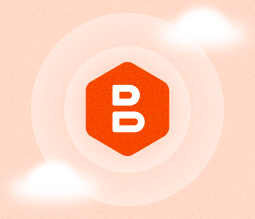Storage
MSP’s Guide to Local Storage as a Backup Destination
Even in today’s cloud-centric age, local storage still has an important role to play in data backup and recovery. In this article, we explain why local storage should be part of your backup strategy, discuss local storage options that you can use for backup and identify best practices for local storage backup.
Why Use Local Storage for Data Backup?
Today, local storage can feel old-fashioned. As more and more applications and workloads have migrated to the cloud over the past decade, you might think that the cloud is the only storage location you need for data backup, too.
But that’s not necessarily true. There are solid reasons to use local storage backup, including:
- Cost: Under certain circumstances, local storage can be less expensive, especially from the total cost of ownership (TCO) perspective. In the cloud, you pay on an ongoing basis for data storage, whereas with local storage, the majority of your costs are upfront capital expenses. Once you set up local storage, you can use it for a long time while paying only minimal maintenance costs.
- Access: Data that is backed up to local storage can often be recovered more quickly than data backed up to the cloud. That is because you don’t need to rely on the public Internet (where, if you are lucky, you’ll see bandwidth rates of only around one gigabyte per second) to download the data. Instead, you can transfer it over your local network, or (even better) directly from storage media to your device. In this respect, local storage is especially useful if you have a demanding RTO requirement to meet.
- Security: Although, as we explain below in the “best practices” section, there are important security considerations to take into account for local storage, local storage is more secure in some respects than cloud storage. Local storage does not require you to move data into someone else’s infrastructure and expose it to the public Internet.
- 3-2-1 backup: It’s a best practice to follow a 3-2-1 backup strategy, which entails having three independent copies of your data, at least two of which exist on independent media. Local storage helps you meet this requirement by serving as one of those locations.
None of the above is to say that local storage is always better than offsite, cloud-based storage for backups. In most cases, you’ll want to use local storage and cloud storage at the same time, in order to achieve the greatest level of data availability. So, don’t think of local vs. cloud storage as an either/or proposition.
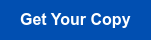
Implementing Local Storage Infrastructure
There are several options for building a local storage backup infrastructure. In this section, we present an overview of the main approaches, followed by a chart that compares their strengths and weaknesses.
External Drives
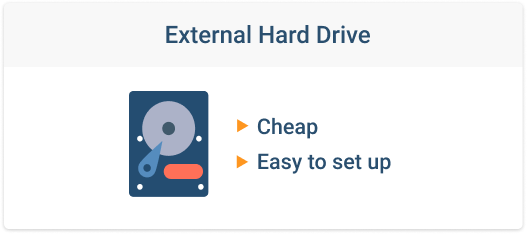
When you are working with relatively small amounts of data, external hard drives are the easiest and least expensive way to build a local storage infrastructure. For around $100, you can buy an external hard disk that will store 4 or 5 terabytes of data, which means each gigabyte of storage will cost you around $0.025. That’s about the same as what you’d pay per-gigabyte in just a single month for S3 Standard storage on AWS, not counting data retrieval fees. And it only takes a few minutes to set up an external disk.
Further reading Amazon S3 Storage Classes Explained
Further reading Hard Drive Technology Clash: HAMR vs MAMR
The downside of using external hard disks for data backup is that they lack RAID or other data redundancy features, so they do not provide any built-in data redundancy. They are also only reliable for about four years before they need to be replaced.
In addition, if you need to back up many terabytes of data, external hard disks are not an ideal solution, because you’d need dozens of them (and many individual computers to support each one). Maintaining all of those disks would quickly become difficult.
NAS Device
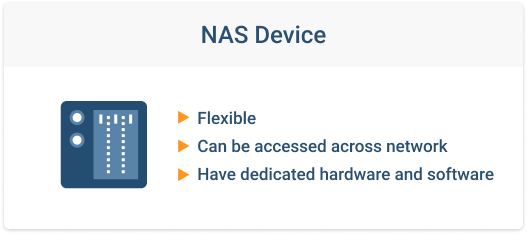
NAS devices offer a more sophisticated way to build local backup infrastructure. With a NAS, you can configure many terabytes of storage in a single device that is connected to your local infrastructure via the network. It’s also easy to configure different types of RAID arrays in order to achieve data redundancy on a NAS. Finally, although setting up a NAS requires some time and expertise, it is easier than setting up a complete file server.
Further reading NAS Backup Strategy: Local, Cloud and Hybrid Backup
On the other hand, a NAS device can be costly, even more costly than a file server that you configure yourself. NAS devices can also limit your storage flexibility in some ways because if you want to expand your NAS, you can typically choose only from among the options that the NAS vendor supports. Lastly, NAS is typically run under some proprietary OS and has its own hardware. Some managed providers found that hardware weak and OS bulky.
Further reading Choosing a NAS Checklist
Backup Server
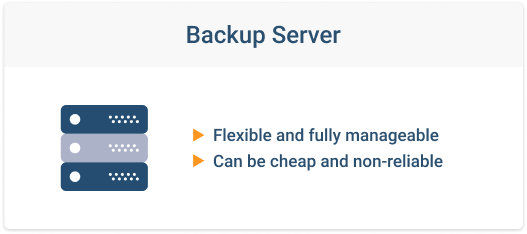
A third option is to build a server that is dedicated file backup.
Such a server could take one of two forms. First, it could be a replication server that contains ready-to-run copies of all production data and can enable an “automated failover” strategy by instantly replacing your production devices, should they fail. This type of server is expensive and complicated to set up because it will require you to keep not just backup data in place, but also all of the application configurations required to maintain full continuity in the event of a failure of your main server.
The second type of server is simply a file server that stores backup data. The data would need to undergo a recovery process before it can be placed into production following a disaster, but this type of server is easier and less expensive to set up because its main requirements are just an operating system and storage infrastructure.
Building a dedicated backup server will provide you with the greatest amount of flexibility in setting up local storage infrastructure. But depending on the type of server you create, it may require significant effort and maintenance.
The cost of a dedicated backup server will also vary; if you simply repurpose an old PC and some commodity hard disks to build a file server, the cost will be low. If you want a top-of-the-line server and RAID arrays to achieve data replication, the results will be quite expensive.
| External drives | NAS | Backup server | |
| Cost | Low | Medium | Varies |
| Difficulty to set up | Low | Medium | Medium to high |
| Reliability | Low | High (when using RAID) | Varies |
Local Backup Infrastructure Best Practices
Below, we offer tips on getting the most out of your local backup infrastructure.
Test Recovery Routines Regularly
"The backup condition of any backup is unknown until a restore is attempted" Schrodinger's Backup
As with any type of backup infrastructure, it’s important to test your local storage periodically to ensure that it will enable your required RTO and RPO recovery needs if disaster strikes. As best practices, we recommend:
- At least once a month, pick a file or directory from your local backups and do a trial restore of it.
- Do a trial complete restore from the local infrastructure of one whole system once every quarter.
- Perform a failover of the whole data center once every six months. If your disaster recovery plan includes recovering to virtual machines in the cloud, make sure to test that as well.
During these trial recoveries, make sure that you are able to restore data within your RTO timeframe, and that you have recent enough backups to meet your RPO requirements.
Monitor Data Connections
Depending on how your local infrastructure is configured, it might use network connections, disk connections or both to connect to production systems. It’s important to monitor these connections. You don’t want a backup to fail due to a local network problem. Even worse, you don’t want to be unable to recover data following a disaster due to networking problems that you weren’t aware of previously.
Plan for Infrastructure Replacement
It’s also wise to keep records of when you set up your local infrastructure so that you’ll know when disks, NAS devices or backup servers are approaching their end-of-life period and need to be replaced. If possible, configure an automated alert (or even just a calendar notification) when you set up a local storage backup device to notify you when its expected end-of-life is approaching, even if it is several years in the future.
Local Storage Backup Security
There are several things you can do to help maximize the security of local storage:
- Encrypt all storage data, no matter which type of storage infrastructure you use.
- Create an “air gap” between your backup infrastructure and your production infrastructure by removing permanent network connections between them. If you need to use the network to perform a backup, shut the connection down once the backup is complete.
- Don’t let users access backup infrastructure directly.
- Back up to the cloud as well, so that you have multiple copies of backup data.
3-2-1 Backup and MSP360 Managed Backup
MSP360 Managed Backup works with virtually any type of local storage backup device, as well as with cloud infrastructure so that you can configure one backup routine that automatically backs up all of your data to the storage locations of your choice -- including to local and cloud storage at once. MSP360 also gives you the flexibility to switch between backup infrastructures as needed, so you’re never locked in. And it lets you test file recovery easily to ensure that your backup data will do what it needs when disaster strikes.
To see for yourself, sign up free for MSP360 Managed Backup.