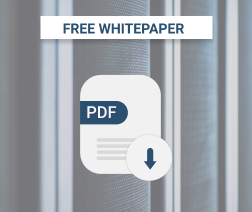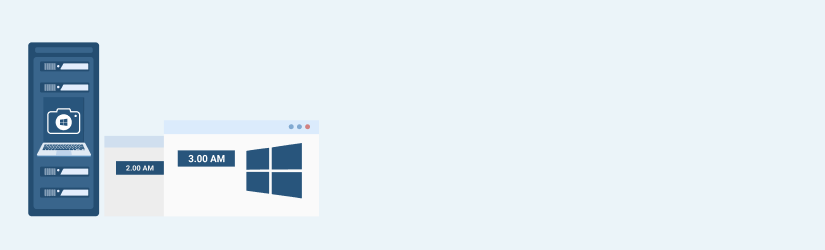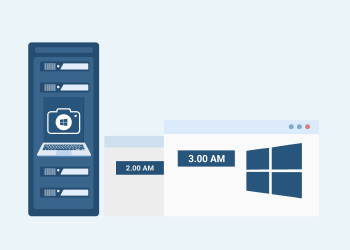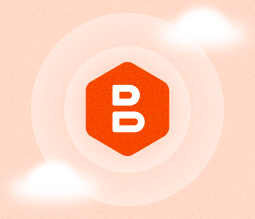Exchange Server supports a broad range of data protection options. In this blog post, we cover incremental data backup peculiarities and consider the cases this feature suits best. We will also show how to configure this backup type using MSP360 Backup for MS Exchange.
Table of Contents
To learn more about Microsoft Exchange server backup and recovery methods, refer to our new guide.
Further reading MS Exchange Server Backup and Recovery Guide
Exchange Incremental Backup Concept
Exchange incremental backups contain only the log files created since the last full or incremental backup run. This backup size is much lower if compared to full - that is why it is suitable for daily data protection.
Each log file contains a user's activity transactions (sent email, created calendar entry, etc) that may not be committed to the DB yet. This write-ahead approach improves Exchange performance, but you should always remember that accidentally losing even a few log files may corrupt your database or backup chain.
Since incremental data copy uses a transaction logs mechanism, here is the information on Exchange logs that is important in terms of backup:
- You can not use an incremental or differential backup when Exchange Circular Logging is enabled - it keeps the few last log files and overwrites them sequentially. There is simply no consistent data to copy.
- You need to restore the latest full backup and all subsequent incremental before restoring the desired incremental data copy.
- After successful recovery from incremental backup, you need to wait while Exchange Server applies each restored log file to the database.
- If some backups in the full-incremental chain are corrupted, you will lose the rest of the backups created after the corrupted one.
LCR (Local Cluster Replication), CCR (Cluster Continuous Replication), and SCR (Standby Continious Replication) database copies are aimed to support fast database recovery in case of disaster. DB replication can also make server load during a backup slower since you can create data copies using a secondary database copy.
Windows allows you to cover most Exchange backup scenarios using the built-in tool Windows Server Backup. But if you want to store backups in a cloud and need better configuration flexibility, try third-party backup tools with Exchange-aware backup. Let’s figure out how to create incremental backups using .
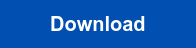
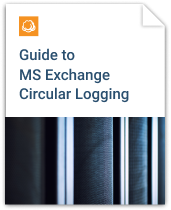
Exchange Incremental Backup to Amazon S3: How-to Guide
The guide below covers Exchange data backup in the Amazon S3 cloud. But the procedure is similar to other cloud storage systems supported by MSP360.
Further reading Backup to Amazon S3 Guide
In this example, we use Windows Server 2008R2 SP1 with installed Exchange Server 2007 SP3.
Run a href="https://www.msp360.com/backup/windows/exchange.aspx">MSP360 Backup for MS Exchange and click the MS Exchange button in the top-left corner:
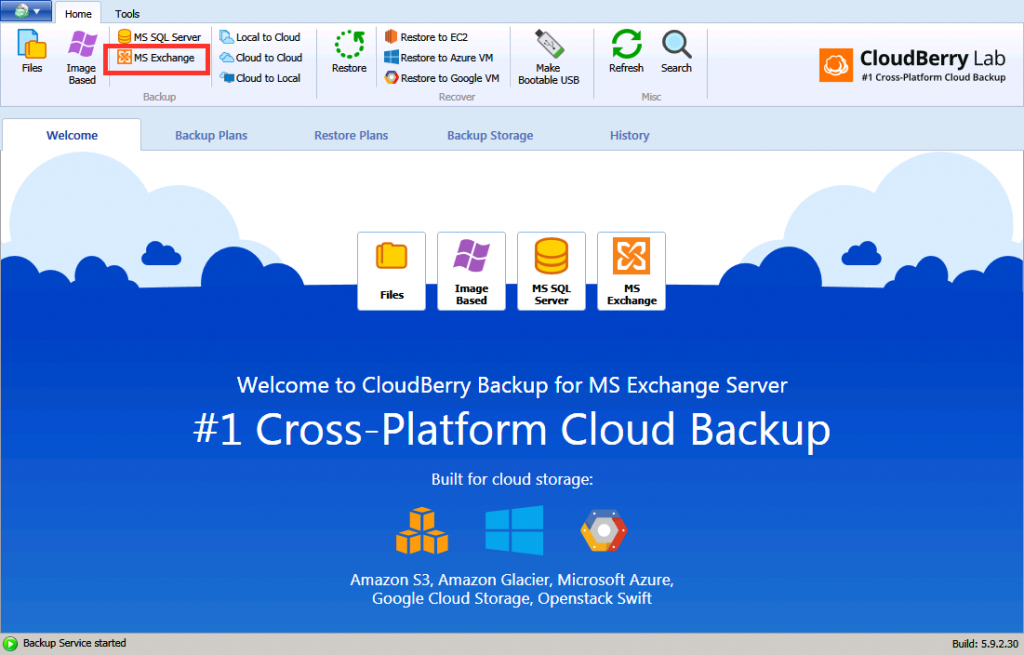
You can create a Local or Cloud backup or use the Hybrid Backup option, allowing you to have a few copies locally in a separate data copy in the cloud. We will use Local or Cloud in this guide.
Choose the Amazon S3 storage account on the Select Backup Storage step. If you run the Backup Wizard for the first time and have not added a Storage account yet - watch this video before proceeding.
Change the backup plan name if you wish, and leave other checkboxes on their defaults. Note the AWS Snowball Import checkbox - it allows you to speed up initial data seeding or retrieving. You can read more in the “Working with AWS Snowball” article.
Select the desired database to backup. If you get WinRM-related errors, you first need to troubleshoot Windows Remote Management service or just add a database manually by specifying its path.
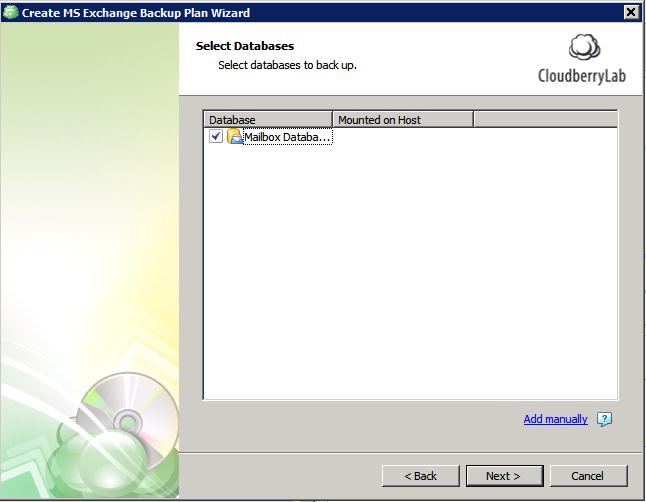
Proceed to the Schedule step leaving the acceleration settings on their defaults. MSP360 Backup can perform an Exchange backup only once or by using a specific schedule - let’s check advanced planning by clicking the Recurring (Edit Schedule) option:
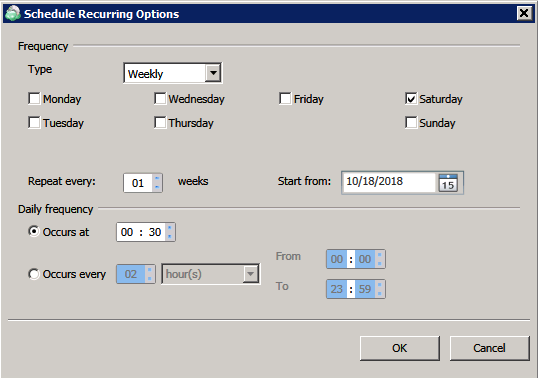
Daily, weekly and monthly selection templates are available, but you can schedule backups as often as once per ten minutes using the Occurs every section. Click OK.
There is also the “Stop the plan if it runs for” option, allowing you to cancel a backup if it lasts longer than the backup window available, thus avoiding performance degrading during business hours:
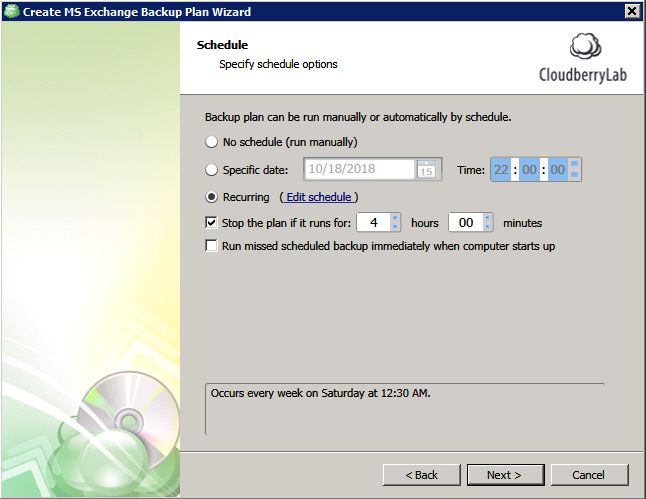
You should also schedule a Full backup creation on the next step since it is the base of any Exchange backup chain:
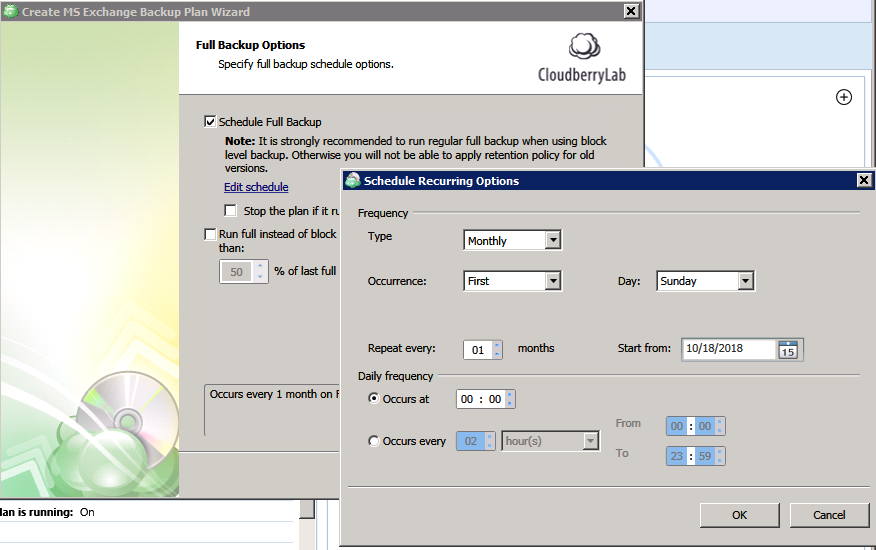
Note: We suggest creating a Full backup once a week for better RTO in case of disaster since the fewer incremental copies you have - the faster restoration you get.
Configure pre- and post- backup actions if needed, then set up notifications on the backup plan state, and apply the changes. The backup plan is now created.
Exchange Incremental Backup in MSP360 Backup does not backup t-logs. Instead, we include logs into each subsequent incremental backup.
Summary
Exchange Server allows you to create backups as often as your business demands, but keep in mind that the most reliable and error-prone way to protect the Exchange data is creating Full data copies whenever you can. It simplifies the recovery steps and contains all necessary data.
But if you need to create backups as often as once a day (or even hour), or your DB is huge, incremental backup is your best friend. Except for database replication tools, of course.
MSP360 Backup supports both full and incremental Exchange-aware backup and recovery, as well as many other helpful features. Download MSP360 Backup for MS Exchange and check out its advantages during the free 15-day trial.