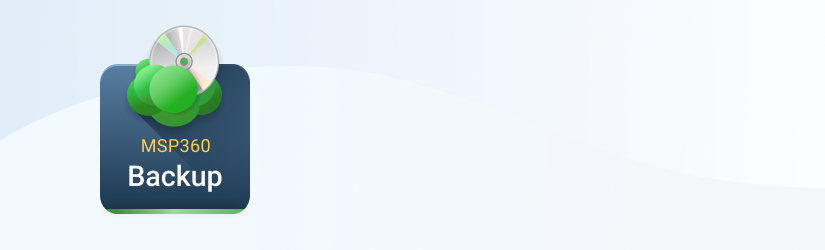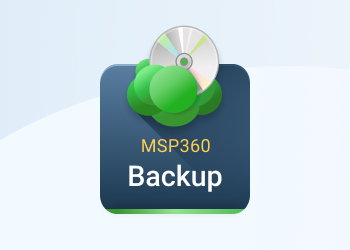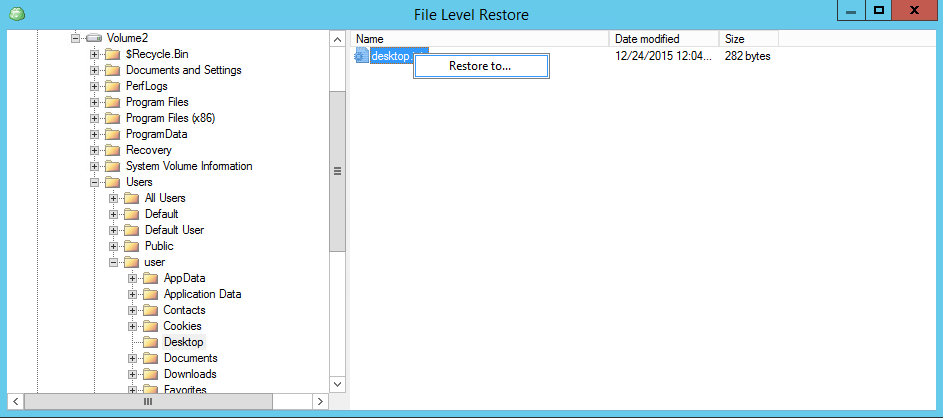MSP360 Backup 5.6 is out and features a number of improvements to working with virtual machines that were backed up from Hyper-V servers. Namely, we have added the option to perform the file-level restore for these VMs which should drastically improve the overall experience and give you more versatility.
Previously, restoring those virtual machines from the cloud was limited and only allowed restoring the whole VM. Naturally, that is somewhat burdensome if you only want to restore a single file and not a 20-gigabyte virtual machine.
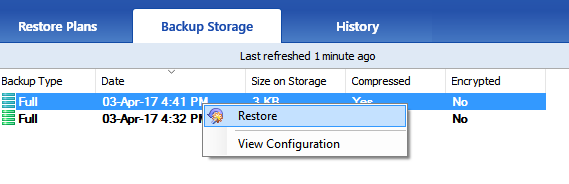 With that in mind, we are introducing file-level restore for these virtual machines. From now on you can look through all files and folders within a backed-up virtual machine in the cloud. The process is fairly straightforward. Simply go to the cloud storage that contains your virtual machine backups in the Backup Storage tab.
With that in mind, we are introducing file-level restore for these virtual machines. From now on you can look through all files and folders within a backed-up virtual machine in the cloud. The process is fairly straightforward. Simply go to the cloud storage that contains your virtual machine backups in the Backup Storage tab.
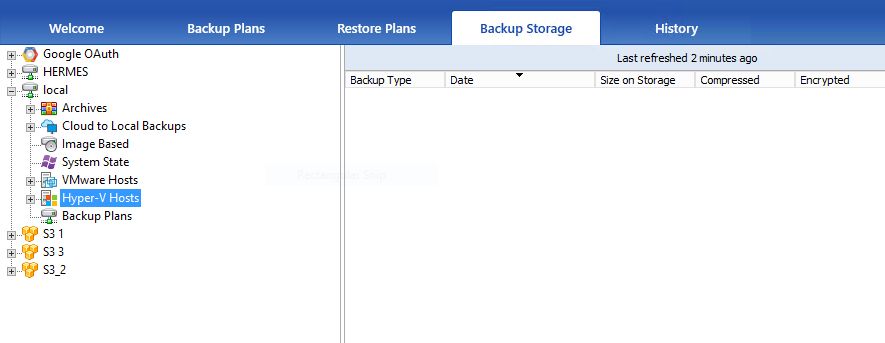
Select the required virtual machine and backup. Right-click on it and click on the backup and click File Level Restore.
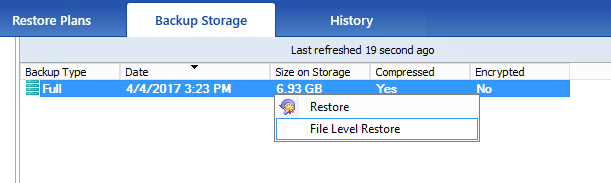
Wait for a short while until the file manager appears.
Now you get access to all your folders, subfolders, and files. Select any file, right-click on it and then click Restore to.
Select the folder you want to save your file to and click Select Folder.
Shortly after the restore plan will start. Once finished, the file will be located in the specified destination.