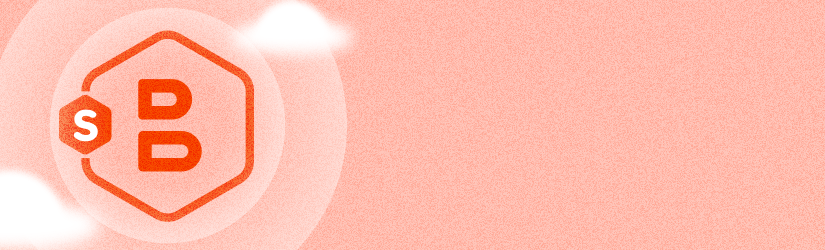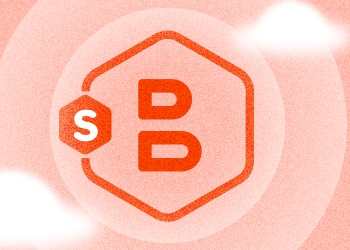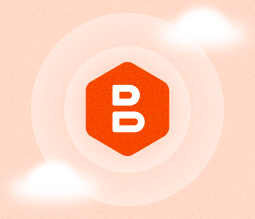In this article, we overview how you can back up VMware ESXI free edition using MSP360 Backup. We will also review the limitations of the VMware ESXI free.
VMware ESXi Free Limitations for Backup
There are several well-known general limitations of ESXi Free edition:
- No Official VMware Support
- Maximum of 8 vCPU per virtual machine
- Cannot be managed with vCenter
- vStorage API Is not available
- There is a physical RAM limit (on older versions)
- You are limited to one physical server, and cannot create clusters
- There is no Active Directory integration
Of these limitations, two are particularly significant in limiting the ability of backup vendors to perform a hypervisor-level backup. Let’s look at each of them in detail.
No vCenter Management
The free version of ESXi server cannot be managed using vCenter, VMware’s centralized server for managing hosts and virtual machines. If you try to add an ESXi host with a free license to vCenter Server, it will return an error.
Therefore, you cannot migrate machines from one free ESXi host to another as well and use clustering features, because vCenter Server is required to perform these operations. This is a great disadvantage if you are planning to use multiple ESXihosts.
vStorage API not available
VMware supports a data protection framework called vStorage API (Application Program Interface) that enables centralized backup of virtual machines on the host level. V Storage APIs allow third-party applications to make VM backup efficient by consuming fewer CPU, network, and storage resources.
However, ESXi Server Free Edition doesn’t allow applications to interact with the ESXi server via vStorage APIs. Therefore, VMs cannot be backed up using the free version of ESXi on the host level. Attempting to do so will result in an error: "The command is not supported on a remote object."
VMware ESXI Backup with MSP360
Due to the limitations described above, it is impossible to back up ESXI Free edition with MSP360 Backup for Virtual Machines. Instead, you should install MSP360 Backup Server Edition on each virtual machine individually, then proceed with the backup operation. You can perform either file-level or image-based backup.
The easiest way to accomplish full backup and prepare for a recovery would be:
- Image-based backup of individual machines (synth full preferably)
- File-level backup of mission-critical files
You can then recover the hypervisor and recover each machine individually.
If you are new to MSP360 Backup, refer to our web-help for installation and configuration guides.
Further reading MSP360 Web-Help
Conclusion
Now you know how to perform a backup of the free VMware ESXI with MSP360 Backup. If you are planning to upgrade to the paid version of the VMware - check out our MSP360 Backup VM Edition!
Do you have any questions regarding the article or our solution? Let us know in the comments below or on our official forum.