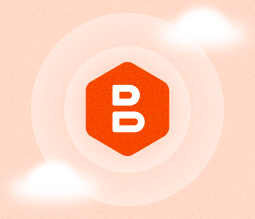Storage
Azure as a Backup Storage Destination
Microsoft Azure Blob Storage is one of the most popular solutions for storing backup data in the cloud. In this article, we provide an overview of using Azure Blob storage for backup. We explain Blob’s storage tier options, pricing, backup features, and security essentials. We then conclude by explaining how to use Azure Storage for backup with MSP360 Backup.
Azure Blob Storage Access Tiers
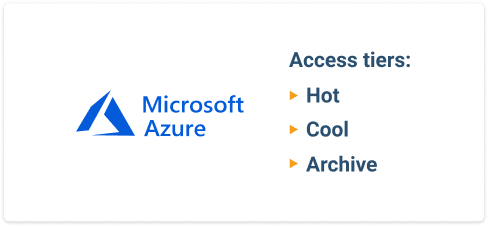
One of the features that make Blob storage useful as for backup is that it offers several storage tiers. Currently, there are three tiers, listed in order of storage cost (with the most costly tier at the top):
- Hot: The standard storage tier. A good option to use Azure storage for backups that might need to be accessed quickly.
- Cool: A less expensive tier, designed for data that you do not expect to access more than once every thirty days.
- Archive: This tier can save you as much as 80 percent in storage costs compared to the Hot tier, but accessing data stored in the Archive tier can take hours.
Beyond the cost of storage itself, Azure Blob charges fees for operations, and tiers with higher storage costs have lower access costs.
All tiers offer approximately the same level of data resilience and availability by default -- although there are small differences (for example, Cool storage is guaranteed to be only 99% available, compared to 99.99% for Hot) and you can make configuration changes (such as spreading data across multiple regions) that will increase resilience.
For details on the different storage tiers and when to use them, see our guide:
Further reading Azure Blob Storage Tiers Explained
Azure Blob Storage Pricing
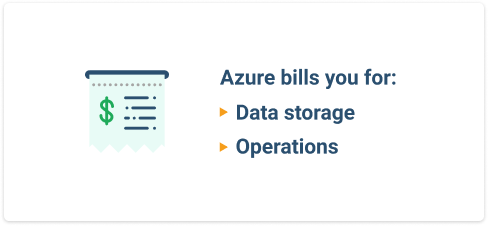
There are two main factors that affect the cost of Azure Blob storage:
- Storage pricing: This is what you pay per gigabyte you store in Blob storage.
- Operations pricing: Azure also charges for performing certain operations, such as writing, reading, and deleting data from Blob storage.
Since tiers with higher storage costs have lower access costs, you can use different tiers for data with different access patterns in order to optimize costs.
The exact prices vary depending on several factors, including:
- Which cloud region or regions you store your data in.
- Which Azure storage tier you use.
- How much data you work with (generally, prices are lower when you are dealing with high volumes of data).
- Which type of data redundancy you use.
The best way to predict your storage costs is to use Azure's pricing calculator.
You might also be interested in our article comparing Azure storage prices to AWS and Google Cloud prices, in order to get a sense of which cloud offers the best price for your storage needs:
Further reading Microsoft Azure, Amazon S3 and Google Cloud Storage Pricing
Azure Storage Backup Features
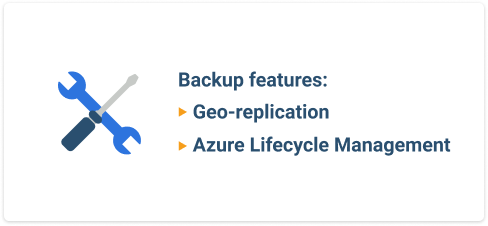
Azure’s geo-replication features allow you to specify how widely replicated your data is. The least expensive option in Blob storage is called Locally Redundant Storage, or LRS, which replicates data within just one data center.
If you want more protection (and assurance that your data will remain accessible even if that one data center fails), you could instead replicate data across multiple data centers, either within the same region or using multiple cloud regions.
Learn more about Azure Blob storage geo-replication in our article comparing geo-redundancy features of the most popular cloud storage providers:
Further reading Geo Redundancy
The Blob storage tier that you use can also affect the availability of your data, since (as noted above) it takes longer to recover data from some tiers than others. Lower-cost tiers with lower data availability are, however, good for storing of rarely-used data. You can use Azure Blob Storage Lifecycle Management in order to automatically move older and rarely-accessed files to lower-cost storage tiers.
Further reading Azure Lifecycle Management with MSP360 Backup
Azure Blob Storage Account Setup for Backup and Security Essentials
To use Azure storage for backup, you first need to set up an account. You should also take some basic steps to make your account more secure before using it for backup.
1. Create an Azure account.
To create an account, go to https://azure.microsoft.com/en-us/free/ and click the "Start free" button. If you already have a Microsoft account, you can use that information for your Azure account. Otherwise, follow the prompts on the screen to create a new account.
2. Secure your Azure account.
Once you have set up your account, you can make it more secure by enabling multi-factor authentication, or MFA. (Note that this comes with a fee.) To do this, log into the Azure portal, browse to Azure Active Directory > MFA and follow the instructions on the screen for setting up MFA. For details, refer to Microsoft's documentation.
3. Set up a storage account.
Once you have set up your main Azure account, you have to set up a storage account. Do this by opening Azure Portal, selecting All services, and then selecting Storage Accounts. Click Add to create a new storage account. You will be asked to create a resource group; you can enter any name you like, such as "data backup."
You will also need to create a name for your storage account. This name has to be unique across all of Azure, so something simple like a "backup storage account" won't work. For the rest of the fields, the defaults should be sufficient, but feel free to modify the options in order to change things like your storage tier or data replication configuration.
When you create your storage account, Azure will generate two account access keys. These keys function as a password and control access to your storage account. Therefore, be careful not to share them with untrusted parties. You will need your access keys to view Blob data through the Azure portal, as well as to set up MSP360 Backup.
For maximum protection, consider creating separate storage accounts for each body of data that you plan to back up to Azure, in order to keep the data isolated. This approach can be helpful for meeting HIPAA or other compliance requirements.
Use Azure Storage for Backup with MSP360 Backup
Once you've set up your Azure account and your storage account, you can begin moving data to Blob storage for backup or other purposes. Find out how to back up data to Azure with MSP360 Backup in this article:
Further reading How to Start Using MSP360 Backup with Microsoft Azure
With the following features, MSP360 Backup is ideally suited for Microsoft Azure cloud backup:
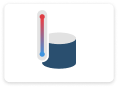 Support for Azure Hot, Cool, and Archive Blob storage tiers.
Support for Azure Hot, Cool, and Archive Blob storage tiers.
With this flexibility, you can find the storage tier that provides the best balance between cost and performance.
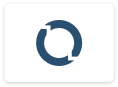 Lifecycle Management Policy.
Lifecycle Management Policy.
MSP360 Backup integrates with Azure lifecycle management feature, making it easy to move data automatically between different storage tiers.
 Encrypted backup.
Encrypted backup.
Secure data in transit and at rest.
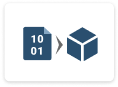 Restore from Blob storage to Azure Virtual Machines.
Restore from Blob storage to Azure Virtual Machines.
If desired, MSP360 Backup can restore data directly from Blob storage to Azure Virtual Machine, enabling a very fast and smooth restore process.
Learn more about why customers choose MSP360 Backup and Azure Blob storage for their affordability, user-friendly interface, and dedicated customer support:
Further reading Case Study
Summary
- Do you need an endpoint backup solution for Azure? Check out MSP360 Backup for Microsoft Azure.
- If you are an MSP, check out MSP360 Managed Backup.
- If you need to manage objects inside Microsoft Azure, check out MSP360 Explorer for Microsoft Azure.