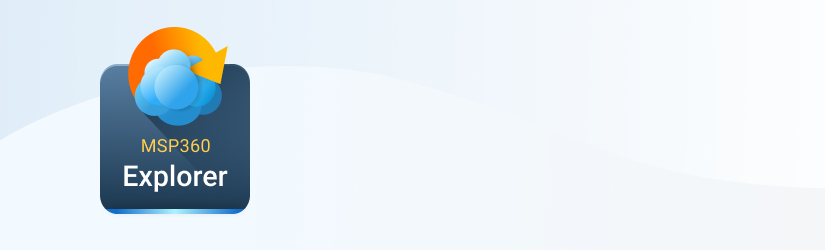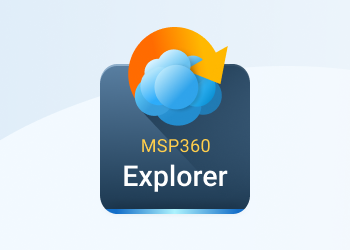Many people use Amazon S3 to host files available on their websites such as images, video and audio files. But one area of confusion for many users is how to generate the correct URLs. This is where MSP360 Explorer for Amazon S3 can help.
How to Generate a Simple URL
Select the file to generate a URL and click the “Web URL” button on the toolbar. You will see the URL in the new Window. Now just copy it to the clipboard using the button with the same name.
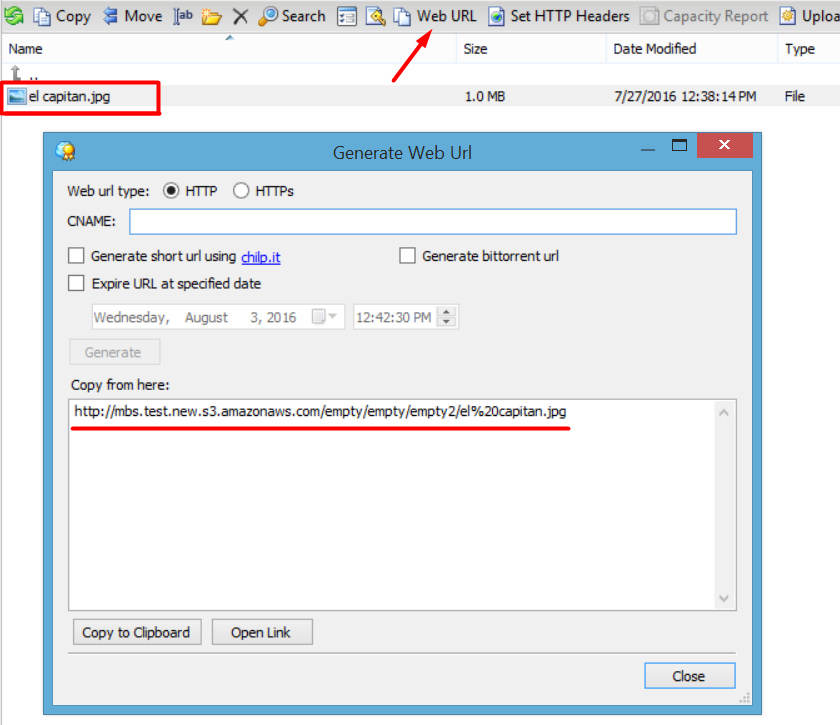
How to Provide Internet Users With Access to a URL
If you want to post URL on your website and make the file available to every internet user you will have to set up an ACL for this file to provide read access to anonymous users (AllUser group).
Select a file and open ACL Editor. Select “All Users” built-in group and make sure Read permission is “on”. Click "OK" to close the ACL editor.
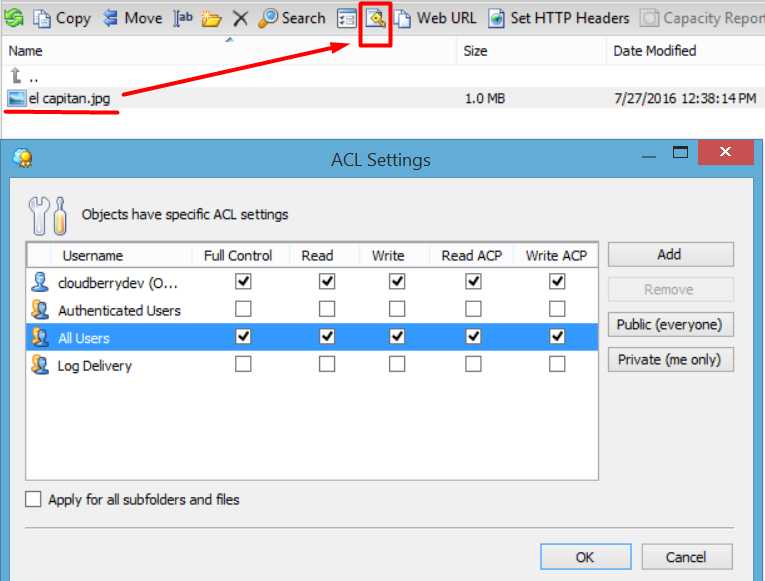
Now you can safely post the file on your website and internet users will be able to download it.
How to Generate a Singed or “Time-Limited” URL
This is very simple; just click “Expired URL after specified date” checkbox and select the date and time, when you want URL to expire.
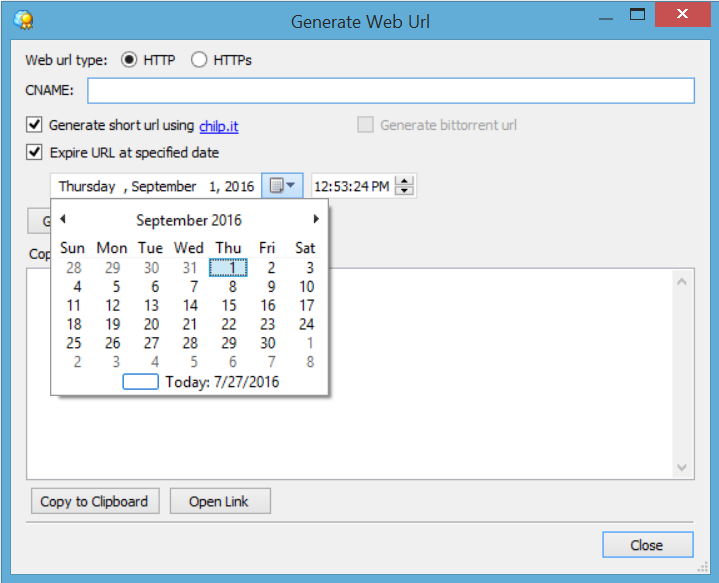
Then click the Generate button and you will get a long URL with parameters that will be valid till the specified date.
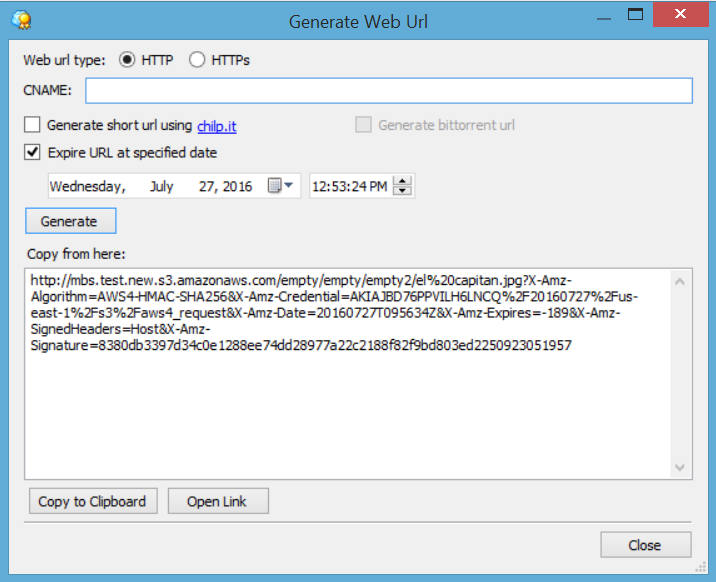
You can use the “Copy to Clipboard” button to copy the URL and paste it for example to the body of an email message.
The important advantage of the signed URL that you don’t have to make any special ACL adjustments. Just generate a URL and you are ready to distribute it!
How to Generate URLs for Multiple Files
Nothing could be easier, just select all files you want to generate URLs for and click the “Web URL” button on the toolbar.
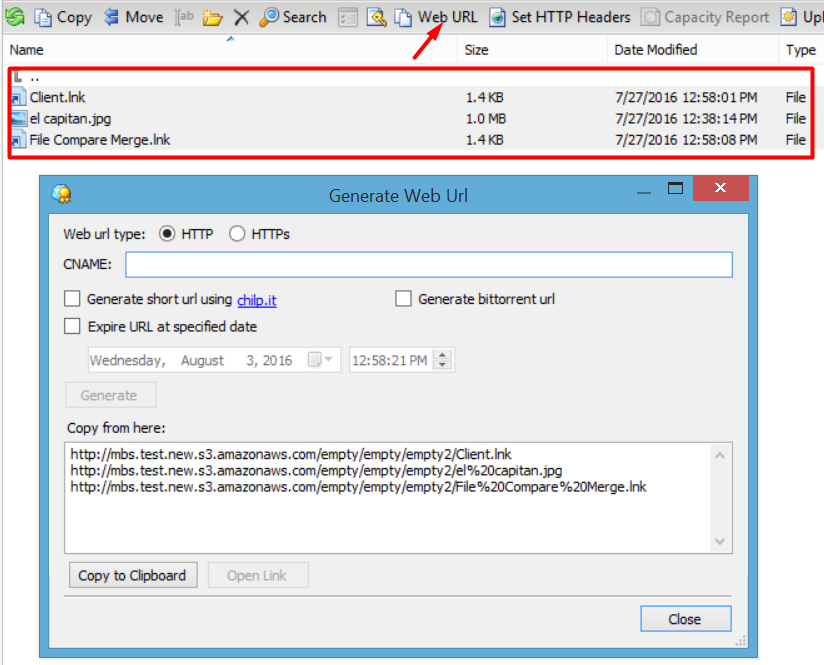
You will see the list of URLs for each of the selected files. Click copy to clipboard button and you are ready to paste URLs to other programs such as an HTML files editor.
In our future posts, we will try to shed some light on another area of confusion that is how to use CNAME in Amazon S3 URLs. So stay tuned!