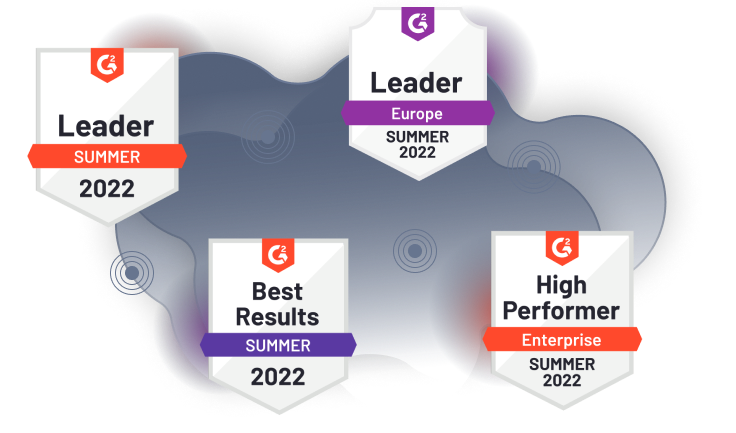MSP360 Connect. Simple. Reliable.
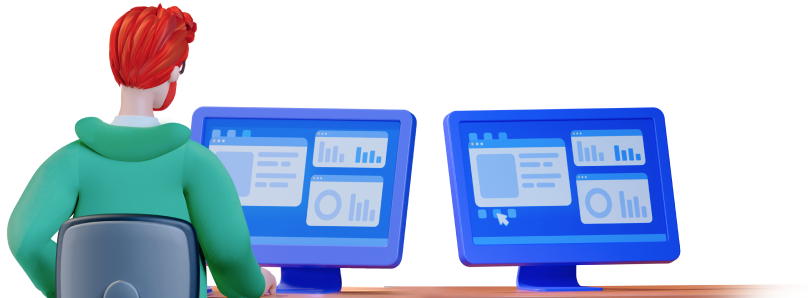
Connection
Choose a License That Best Suits Your Needs
Whether you need to manage a few devices or hundreds, MSP360 Connect has the flexibility and scalability to meet your needs. Choose from Free, Standalone, or Managed licenses to get the features and support you need to keep your business running smoothly.

Windows
Windows
macOS
iOS/Android
Remote Access for MSPs, Businesses, And Personal Use
MSP360 Connect (formerly Remote Desktop) is a fast and secure remote access solution enabling remote support, helpdesk assistance, remote work, distance education, and more. Access Windows and macOS devices from any operating system.
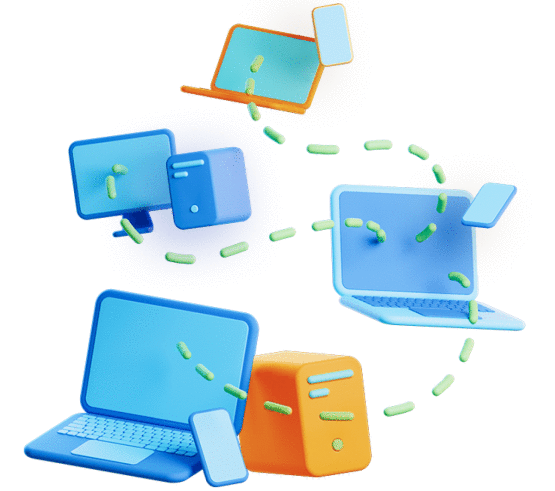
Main Features
Fast and Stable connection
Real-time connection based on WebRTC technology.
Advanced Security
2FA, SSL-encrypted internal and external connections, and password-level security ensure full data protection.
Multi-Monitor Support
Connect to devices with multiple monitors and easily switch between them, or view all.
File Transfer
Share files during the session.
Session Recording
Record your remote sessions and meetings, then play them back via a built-in Session Player.
Text and Voice Chat
Speak or exchange text messages while connected.
Multi-User Sessions
Join an existing remote session with your co-workers.
Unattended Access
Set up a remote session without a connection partner on the other end.
Centralized Management
Overview, run and manage your remote connections from a web console. Create customer software builds and install them across multiple endpoints in bulk.
Web-Based Remote Access
Access Windows devices via a browser without having to install the MSP360 Connect app on your computer. Simply log into the MSP360 web console and connect.
Free with MSP360 Backup.
Reporting
See full statistics on which of your team members has run a session, what endpoint they connected to, and for how long.
Black Screen And Lock Input
Protect your data by temporarily turning a user’s screen black during a session.
Proud to be a G2 leader
Learn Why MSPs Choose Us