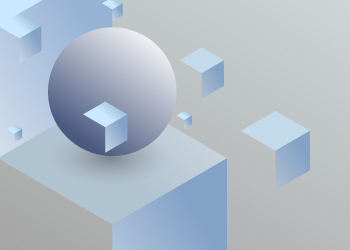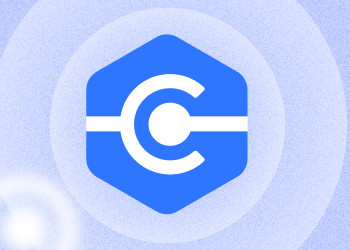Q: What is the backup schedule?
A: 4 daily backups start automatically every 6 hours.
Q: I restored selected emails. Why I couldn’t find them in my account.
A: Selected emails are restored to the Restore folder in your account.
Q: How secure is MSP360 Office 365/G Suite Backup?
A: All stored data is encrypted with the 256-bit Advanced Encryption Standard (AES) with a unique user-owned encryption key.
Q: Can I access my backups if my Office 365/G Suite domain is deleted?
A: You can access your backup account with an alternate email address.
Q: Do I lose my backup data if the license runs out?
A: Although regular backups will no longer be done, you won’t lose any of the backup data you already have.
Q: What is your default retention policy?
A: By default, we store your data forever.
Q: Do you store all of the older backup versions?
A: Yes, you can come back to any of the previous states of your data.
Q: Can I restrict my admin’s access to backup content?
A: Yes, we use role-based access control (RBAC): global admin has full access while administrators with user management roles can’t access the user’s backup contents.
Q: Can I track user actions within my domain?
A: Yes, the audit log is available.
Q: Can I backup Google Team Drives?
A: Yes, Team Drives backup is available and requires purchasing a Team Drive backup license which costs $20 per month.
Q: Can I backup Office 365 public folders?
A: MSP360 backs up Office 365 public folders. In order to back up public folders, you should purchase a user license for a public folder mailbox.
Q: Can I backup Office 365 shared mailboxes?
A: Yes, MSP360 backs up Office 365 shared mailboxes. 1 shared mailbox requires purchasing 1 user license.
Q: Can I backup SharePoint online?
A: Yes, SharePoint backup is available and requires purchasing a SharePoint backup license which costs $20 per month.
Q: Does MSP360 backup all SharePoint sites and subsites?
A: Yes, MSP360 backs up all SharePoint sites and subsites.
Q: Does MSP360 backup Office 365 groups?
A: Yes, Office 365 group backup is available on the SharePoint backup page. To back up Office 365 groups you need to purchase a SharePoint backup license which costs $20 per month.
Q: Does MSP360 Office 365/G Suite Backup copy all files every time it runs?
A: No, MSP360 Backup identifies files modified since the last backup and only copies such files. This makes subsequent backups run much faster.